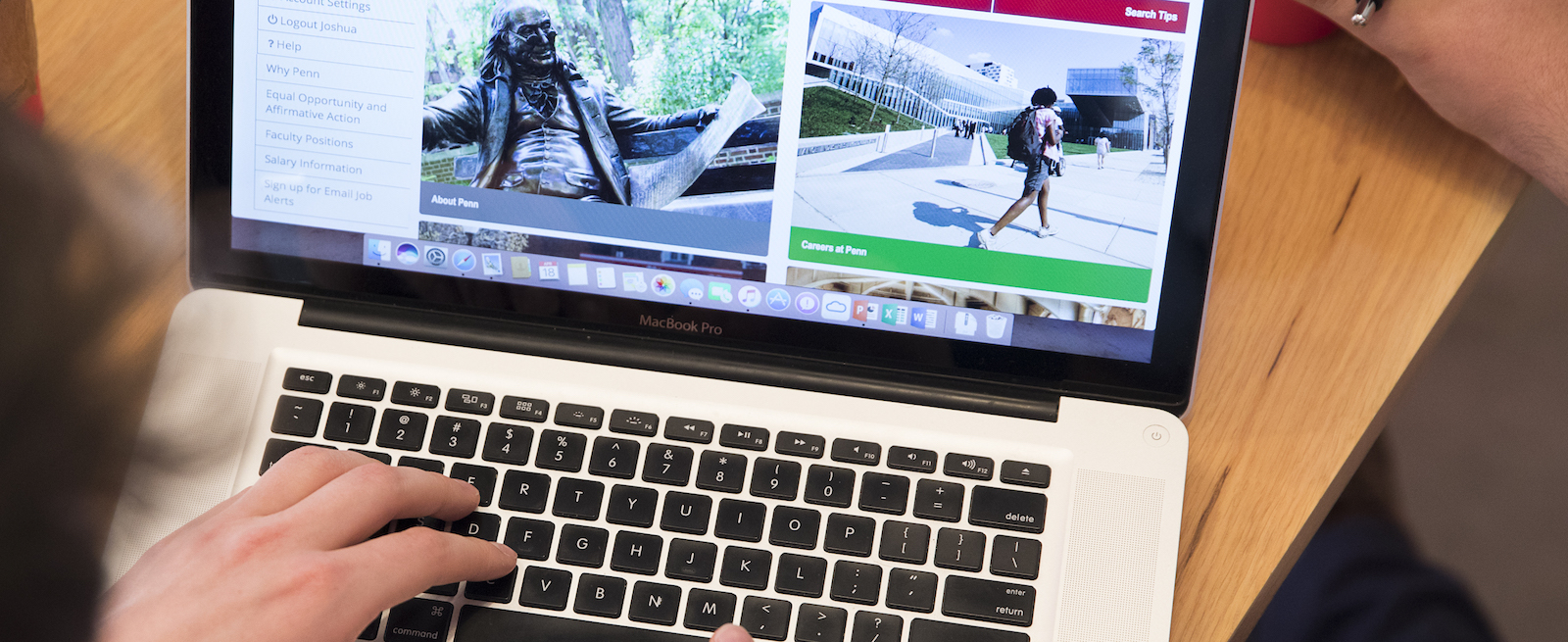Canvas
Canvas is the online Learning Management System used at GSE. Students use Canvas to access their course content, upload assignments and interact online with their professors and classmates.
For instructions on Canvas and its integrations, visit the solutions articles.
Access to Canvas
All users must have an active PennKey to access Canvas. Please note that course sites are not automatically created on Canvas and not all courses have a Canvas site. Students unable to login to Canvas, or those not seeing courses in which they are enrolled, should first check with their instructors to verify that a course site has been requested/created.
Instructors should request Canvas course sites using our online form.
Logging in to Canvas
To access Canvas, log in with your PennKey & password. Once you've logged in, you'll see Recent Activity summarizing announcements, new due dates and assignments across all of your courses which use Canvas.
In the main menu, hover over "Courses" to find links to individual Canvas course sites to which you have access.
The "Calendar" in the main menu lets you see the dates for assignments and events across your courses which are using Canvas. There is also a link to import the Canvas calendar information as an iCal feed. This enables you to add the calendar to Apple’s iCal, Google’s Calendar, or Outlook.
Important Note: Canvas sites will open to students at a time of the instructor's choosing. Until then students may not see courses listed under "Courses". Please note that this is normal.
Adding Users to Courses
Students, TAs, Instructors and Co-Instructors are added to Canvas courses through the University's Student Record System (SRS). These enrollments are updated once every 24 hours. If you discover that students are not being added properly, enrollments are missing, or if you would like to add a student officially auditing a course to a Canvas site, please contact the GSE Student Records Office at gse-sro@gse.upenn.edu.
To add an Observer to a Canvas site: Individuals who are not officially enrolled in a course through SRS can only be added to Canvas sites as Observers. Instructors may request Observer access by contacting GSE IT. The following is a list of what an Observer role can do in Canvas:
- Observers can see a list of Assignments due and click on their titles, but cannot submit Assignments.
- Observers can preview and download Files unless an Instructor has locked the file/folder.
- Observers can download documents to their computer and see the edit history for any course Page.
- Observers can see Quiz titles, but cannot take Quizzes.
- Observers can post to course Discussions.
- Observers can see how an Instructor has organized course content in Modules. They can also see the point values for individual assignments. Observers can click on any of these links, but they won't be able to submit Assignments, or take Quizzes.
- Observers can see all Assignments due on the Calendar, filter the calendar view by the different courses they are enrolled in, view undated events and assignments, and even grab an iCal feed from the global Calendar.
- Observers can only send messages to Instructors. They cannot send messages to Students in the course.
- Observers will not be able to see the names of enrolled Students.
To add a Designer to a Canvas site: An instructor can request a role change of an existing enrolled student from Student to Designer in a Canvas site by contacting GSE IT. The Designer role will be changed back to a Student role on the first day of a semester. An instructor can also request to add a student/instructor/staff who is not enrolled in the course as a Designer by contacting GSE IT. The Designer roles will be removed from the course section on the first day of a semester. (Check out the user roles and permissions in Canvas documentation for more information.)
Copy Content from a Previous Canvas Course
Instructors/TAs can copy content from previous Canvas courses they have taught to Canvas courses planned for a new semester. Instructors/TAs who would like to copy Canvas course content from other instructors must request permission and forward approval to include that content in a Course Creation Form. GSE IT does not copy Canvas course content without receiving permissions from instructors who consent to sharing course content with other instructors/TAs.
Requesting a Canvas Course
To request a GSE Canvas course, please complete our Course Creation/Migration Request form with the details of your request. If you need additional information, please visit the Canvas course site request article.
Documentation and Support
GSE IT is happy to help you with your courseware needs. If you have questions about how Canvas works or want to know how to make Canvas do what you need, we're here to help. Please contact us.
We have also put together the following FAQ pages, where you can find answers to many common questions from both instructors and students: