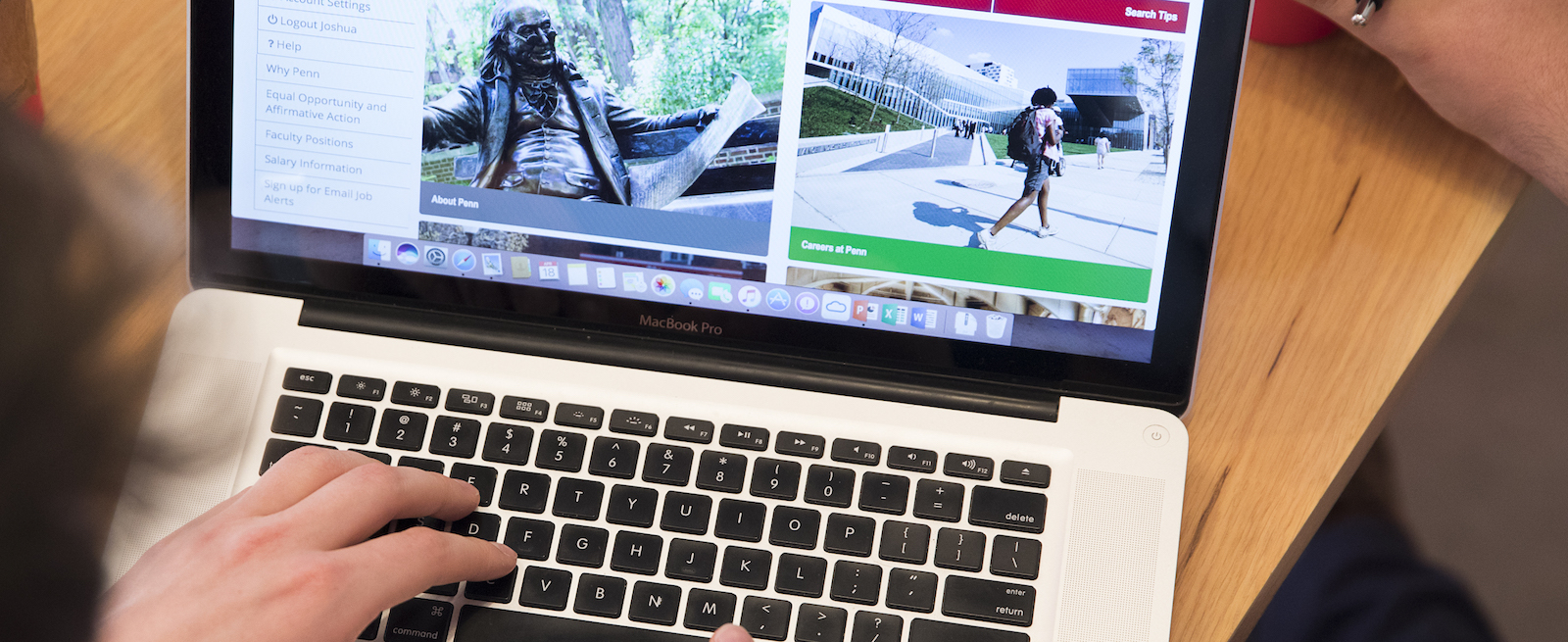Virtual Events Planning Guide
Planning & Promoting Virtual Events
Hosting a special event requires careful planning, whether you are holding the event virtually or in person. If you are planning and promoting a virtual event, consider these suggestions to help your event run more smoothly.
Form an Event Planning Team
Virtual events can get complicated quickly. We recommend forming an event planning team so that you can delegate roles and responsibilities.
Event Lead or Sponsor
The sponsor is responsible for the success of the event. In Zoom, this person is often the alternative host.
Internal Tech Lead(s)
Tech Leads are essential before and during the live event. They are the members of your planning team who are responsible for consulting with GSE-IT, generating the meeting event URL, leading Tech Checks, and participating in the Run of Show walkthrough. In Zoom, this person is the host.
Project Manager (PM)
The PM keeps the team on track from kickoff to wrap-up, managing timelines, liaising with all of the team members, and taking on organizational tasks. The PM should lead the Run of Show walkthrough. The PM may also serve as a Zoom alternative host.
Facilitators or Moderators
The facilitators or moderators will need to be comfortable with the virtual platform so that they can effectively facilitate in a virtual setting.
Other Team Members
Other team members may have multiple roles: communicating with presenters, handling registration, monitoring chat, keeping time, managing the waiting room, etc.
Presenters
Presenters may want to share slides, show video and audio clips, use breakout rooms, run a poll, or use other interactive methods. You may want to work with them to determine what components work best for your event. Presenters are responsible for participating in Tech Checks and communicating their technical needs well in advance of the event date.
Participants
Consider the security settings you want to set up for your participants. You may or may not want them to have the ability to text chat, use their microphones, self-assign into breakout rooms, share screens, interact with whiteboards, and complete polls. Note: In webinars, participants cannot see one another and must use chat or the Q&A pod in order to interact with presenters.
Hold a Kick-off Meeting
This kickoff meeting is your chance to create a roadmap that can keep the team focused. At this meeting, you can begin working on the key elements of the event:
Assign team roles and responsibilities
Decide who is responsible for what parts of the event. Clarify how you will communicate and put deadlines in place.
Develop a budget
Budget items might include speaker fees; production fees, if you hire an outside producer; graphic designer fees; or postage and material costs, if you send promotional items to attendees.
Set the event date
When setting the event date, check for conflicting events that could affect your attendance. We recommend you consult the Penn GSE Calendar of Events, the Penn GSE Academic Calendar, the AT PENN Calendar, as well as a calendar that shows religious holidays.
Create & share a Virtual Event Plan
Decide how you would like the event to run in a virtual format. Discuss your definition of success, experiential components, and the timeline for the event itself. Some virtual design components to consider:
- Breaks – build in frequent short breaks to alleviate zoom fatigue.
- Accessibility for your audience – consider time zones and the potential need for captioning, recording, or translation.
- Component options – consider the different features available in a virtual setting: slides, screen sharing, prerecorded video, whiteboards, breakout rooms, moderator with panelists, demonstrations with hands-on learning, chats, Q & A, polls, shared note-taking, and other tools like Padlet or Kahoot. Note that as the number of components increases, so does the complexity of execution, communication, and support.
Use the sample Virtual Event Plan to identify the components you will be using. Important note: Early in the process, your Tech Lead should share the virtual event plan with GSE-IT during a one-on-one consultation, in which the IT Team will help you talk through the plan and avoid common pitfalls. Schedule a GSE-IT consultation.
Timeline
Use our sample Virtual Event Timeline Task List or project management software (like Teams or Trello) to delineate the tasks and assign them to team members.
Decide on a shared collaboration space
Creating a shared collaboration space is a helpful way to track issues and progress. It should house all documentation relating to the event, including your virtual event plan, contact information, budget, timelines & task lists, tech checklists, run of show schedule, presenter guidelines, registrant communications, welcome slides, and presenter slides.
We recommend collaboration tools such as Teams, PennBox, Dropbox, and Trello. Contact the IT Team if you need help setting up your collaboration space.
Schedule weekly check-ins
Agree on a weekly meeting time and book it in Outlook so that your event planning team can check in and ensure progress is being made.
Consult with GSE-IT (Tiered Support Offerings)
The GSE-IT Team is happy to provide consultation on virtual events, with the expectation that your event planning team assigns a Tech Lead to learn the technology and take on the key tech responsibilities. Here are the types of support the GSE-IT Team is able to provide for different levels of events.
Tier 1 Support: Routine events & meetings
These are DIY routine events such as course sessions, student-sponsored events, staff meetings, and meetings with fewer than 100 attendees. GSE-IT cannot provide live support or stand-by support for these types of routine events, but during your planning phase, we can offer a consultation or assist with help requests.
Tier 2 Support: High stakes meetings & those using new features for first time
These types of meetings include high-stakes meetings, important meetings where an important tech feature is being used for the first time, and meetings of over 100 people with a mostly non-Penn audience. GSE-IT can provide support for these types of meetings, only if requested at least 2 weeks in advance, including:
- Live IT support for a short, designated time period during the event (15-30 minutes only)
- Standby IT support (during business hours only)
- Platforms supported: Zoom, BlueJeans, and Teams
- Must be requested 2 weeks in advance by opening a help request
Tier 3 Support: Complex and unique events
These events include complex, multi-day events, events with 500 or more participants, events requesting a webinar license, unique events with high-tech requirements, and events with multiple time zones. GSE-IT can provide custom support for these types of events, only if requested at least 8 weeks in advance, including:
- Event design planning
- Hosting, running the live event, tech checks, run of show
- Weekly check-ins
- Webinar license reservation (If Webinar shared 1000-person license is needed, inquire early as it may be booked.)
- Platforms supported: Zoom, BlueJeans, and Teams
- Must be requested 8 weeks in advance by opening a help request
Learn & Understand the Technology
A special event is more complicated than the usual Zoom meetings you attend during the workday. Virtual meeting platforms are user-friendly, but still take time to learn all the features you might need.
Identify Tech Leads
Every event planning team should identify one or two internal tech leads on their planning team to learn and problem-solve together. The tech leads should be sure to know:
- Basic meeting settings
- Zoom registration
- Break-out rooms (pre-assigned, self-assigned, etc.)
- Hosts and alternative hosts
- Recording, live streaming*, and/or publishing post-event videos
- Captioning
- Webinar vs. meeting functionality
- Creating URLs to share in advance
*Note on live streaming: Beyond the live video capabilities in your event platform, Penn GSE is unable to support additional live streaming.
Consult with the IT Team
The tech leads should consult with IT after the Virtual Event Plan is completed. It’s important to do this early in the process, to make sure your plan will be successful.
- Share the Virtual Event Plan and confirm technical assumptions.
- Learn the most recent updates to Zoom, BlueJeans, or Teams.
- Discuss potential risks and backup plans for common technical issues.
- Get hands-on training to test features and event components in advance.
- Ask questions and solve problems as they arise.
- Schedule a 1:1 GSE-IT consultation.
- Open a help request.
Prepare Invitations and Registration
Your attendees are one of the most important components of your event. Email is your strongest tool for getting the word out and inviting people to register.
Develop an invitation list (Excel spreadsheet)
Need help developing a mailing list? Our colleagues may be able to share their mailing lists:
- Alumni relations: Sara Cantwell in Development and Alumni Relations
- Philadelphia educators: Caroline Watts of the Office of Community and School Engagement
- Local education leaders: Mary Disangro of the Center for School Study Councils
- Education innovators: Ben Greenwald of Catalyst @ Penn GSE
- Staff and faculty: use the all-faculty and all-staff listservs
- Students: The Office of Student Services and Office of Student Records have access to the all-student listserv, but usually it is recommended that you simply post the event in the Inside Penn GSE student newsletter.
Design the initial invitation (Mailchimp)
- Mailchimp has easy-to-use templated designs that look more professional than an EventBrite invitation.
- Consider hiring a graphic designer to enhance the design. Contact Penn GSE Communications for recommendations.
- Follow the Penn GSE Branding and Style Manual to ensure proper Penn GSE branding of your invitation.
- Be sure your invitation includes a link to your EventBrite registration platform (see below).
Set up registration (EventBrite)
- EventBrite helps you manage your registrations and has the advantage of sending automated reminders.
- Set up your event registration page, ticket information, and confirmation email before sending the Mailchimp invitation.
- Include the event link in your registration confirmation email.
- If you are planning to record and post the event publicly, you may want to include consent language in the registration process. See the Recording & Consent section under 'Know Accessibility & Consent Requirements'.
Communicate with Presenters
Be clear and concise with presenters about your expectations. Send Presenter Guidelines soon after participation is confirmed. Guidelines contain:
- Deadlines for submitting bios, photos, session descriptions, and tech needs
- Timing of sessions & protocols for starting/ending
- Expectations for slides, audio, video, interactions, etc.
- Date for attending a Tech Check
- Technology tips for using the platform
- Tips for a professional appearance (lighting, camera angle, etc.)
To get started, see our sample Virtual Event Presenter Guidelines.
Anticipate Glitches: Backchannels, Tech Checks, & Run of Show
Holding tech checks and run of show meetings is critical to success for all virtual events. Consider them mandatory and schedule them early.
Team Backchannel – Three weeks before the event
During the live event, you will need a way to communicate with team members if any unexpected issues arise. Set up the backchannel about three weeks before the event.
- Use a phone text chat or a Microsoft Teams group chat.
- Avoid using Zoom’s chat functionality; messages can be missed when the chat pod is active.
- Have cell phone numbers accessible in case voice calls are necessary.
- GSE-IT can help you set up a backchannel if needed.
Tech Checks – Two weeks before the event
- Who attends: Presenters, external moderators, tech leads, project manager.
- What to do: Verify or update software version; test microphones, video & screen sharing; open & navigate slides; walk through typical presenter actions; confirm whether presenter or host will “drive” slides; test your team backchannel.
- Use our sample Virtual Event Tech Check Checklist.
Run of Show – 1 to 3 days before the event
- Who attends: The entire event planning team.
- What to do: Walk through and talk through each segment of the event, giving particular attention to transitions between speakers; evaluate timing and breaks; consider possible points of failure and confirm backup plans; discuss team communication protocols; finalize the Run of Show document.
- See our sample Virtual Event Schedule (Run of Show).
Know Accessibility & Consent Requirements
Two important legal considerations in event-planning are accessibility and photo/video consent. The need for accessibility modifications and consent forms depends on whether your event is public or nonpublic.
Online Accessibility
- If your event is a public-facing event, such as commencement that is not behind any kind of authentication, it will require live captioning.
- Nonpublic events require captioning only if someone requests it.
- If you record your event (whether public or nonpublic) and publish it publicly, it must be captioned. Penn Zoom offers automatic live captioning; it can be found in the settings menu.
Recording & Consent
- If you plan on recording the event, be sure to enable the recording disclaimer that is included with the virtual platform. Check your settings panel to be sure it is enabled.
- If you are planning to post the recording publicly, then you must also have your attendees sign Penn GSE’s video consent form. You can include the language from the video consent form in your registration confirmation email so that people have to agree to it in order to register.
Promote Your Event
We offer a variety of ways to promote your event. Email is by far the best tool for driving your registration numbers. Other options can help with communications and visibility.
Penn GSE Events Calendar
A Penn GSE Events Calendar page has its own URL and can be linked to your registration page. It can serve as a one-stop webpage for your event. You can post your Penn GSE Event, or if you do not have access, use the Events Calendar form.
AT PENN Calendar
Almanac's monthly AT PENN Calendar is the only all-inclusive calendar of Penn events. It also tends to have a longer lead time. To submit an event, follow the AT PENN Calendar submission guidelines.
Inside Penn GSE Student Newsletter
This is the weekly newsletter for students. To submit an event, use the form and guidelines at Inside Penn GSE.
One Penn GSE Newsletter
This is the monthly newsletter for staff and faculty. To request to be included, email Kristine Chin by the 15th of the month of your event.
Penn GSE Listservs
Email alerts are effective, but please be sensitive to overloading people’s inboxes. All-staff emails will be sent for approval by the moderator when you hit send; All-faculty can only be sent if you have access to this listserv.
Penn GSE’s social media accounts
If your event has been added to the Penn GSE Events Calendar, it will automatically be considered for sharing on social media. Penn GSE social media may post about certain events if they meet broad strategic school goals and fit into the social media editorial calendar, but please understand that our social media audience is limited and should not be relied upon for registration. If you are interested in investing in paid social media advertising, which we encourage in certain circumstances, or have any other questions about social media, please contact Kat Stein.
Website or webpage
For events that require more web features than the Events Calendar can support, the Penn GSE IT Web & Web Communications Teams may be able to consult on additional web presence and conference management platforms. If your event has these additional needs, please submit a ticket for IT Support.
Review and Reflect on Your Event
Schedule a planning team review meeting within a week after the event. The purpose is to reflect, share, and document lessons learned, and to review data collected via the platform and participants. Ask questions like: What worked? What didn’t work? After the meeting, be sure to send out appreciations, organize and archive the event information, and share any tips or takeaways with the Penn GSE community. And then it’s time to celebrate!